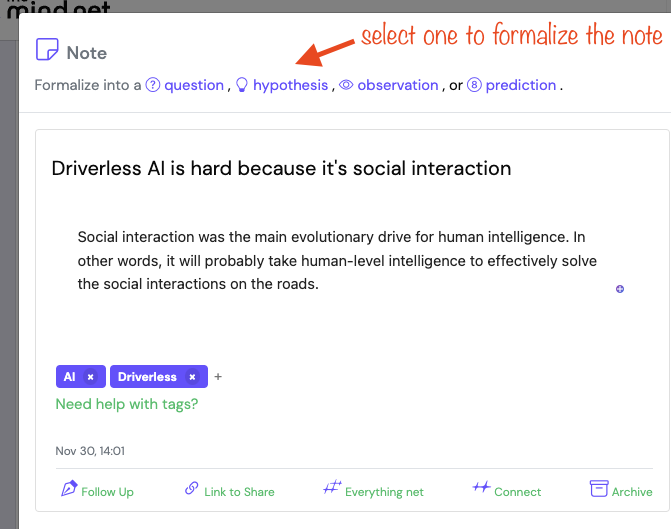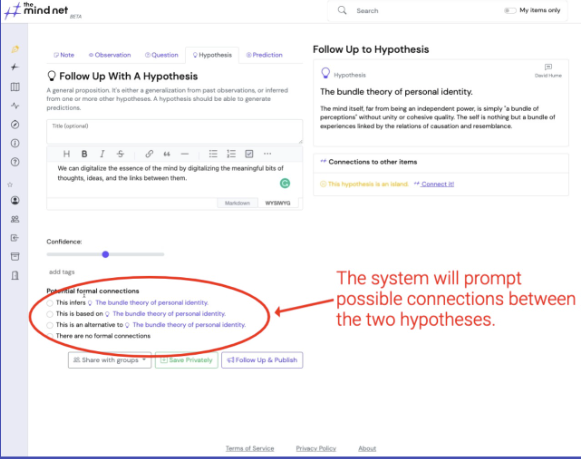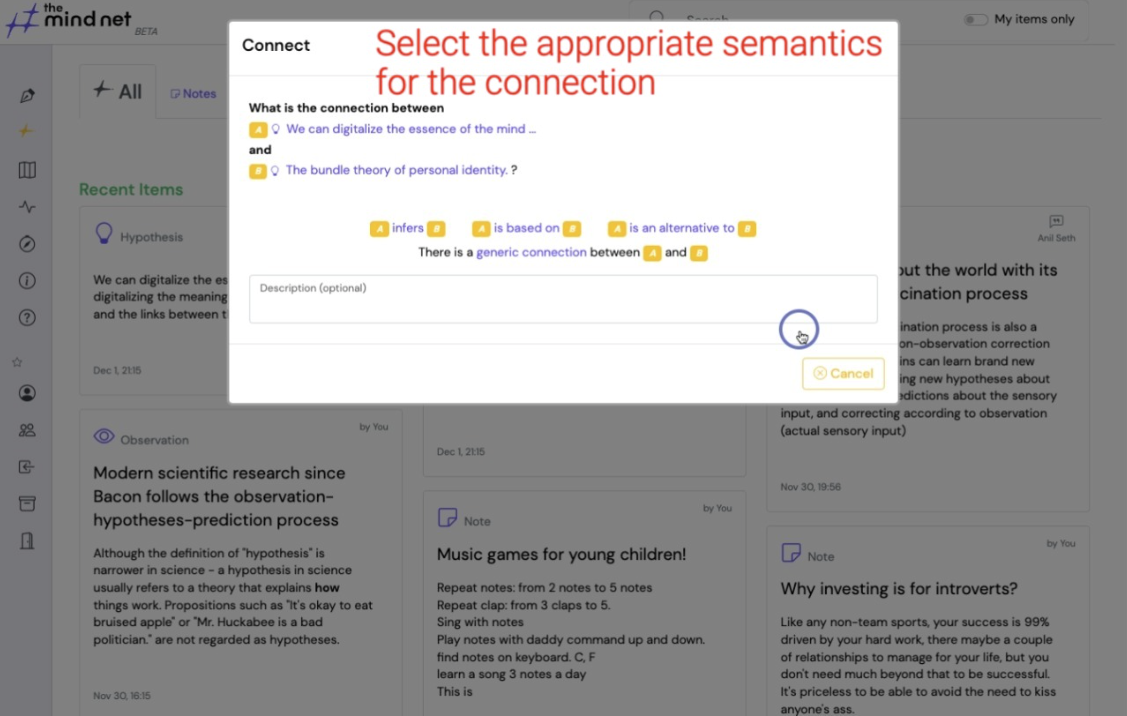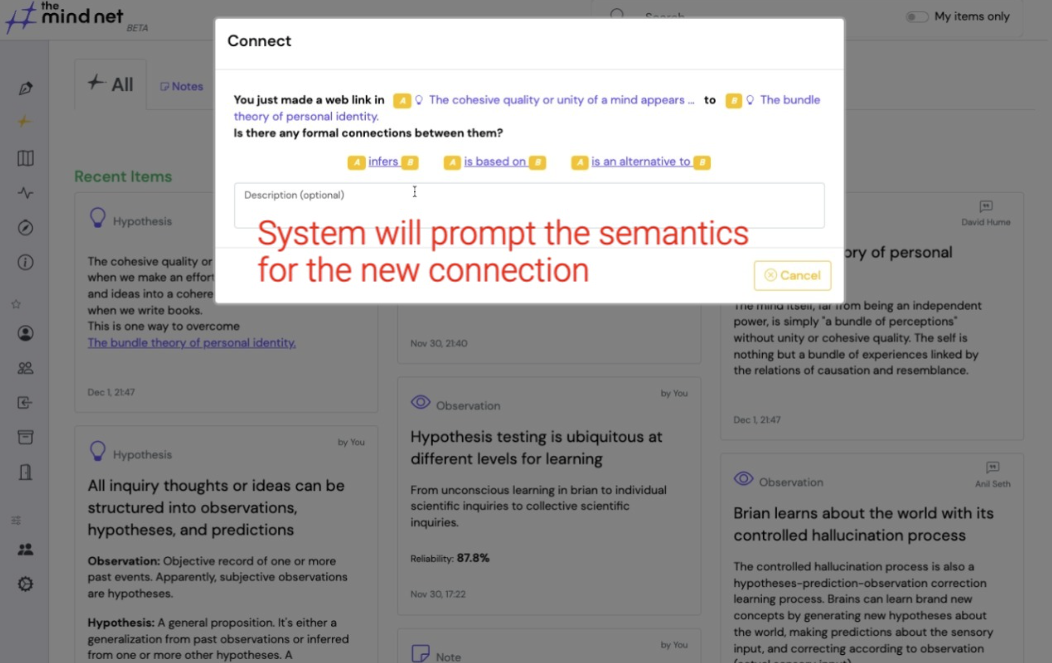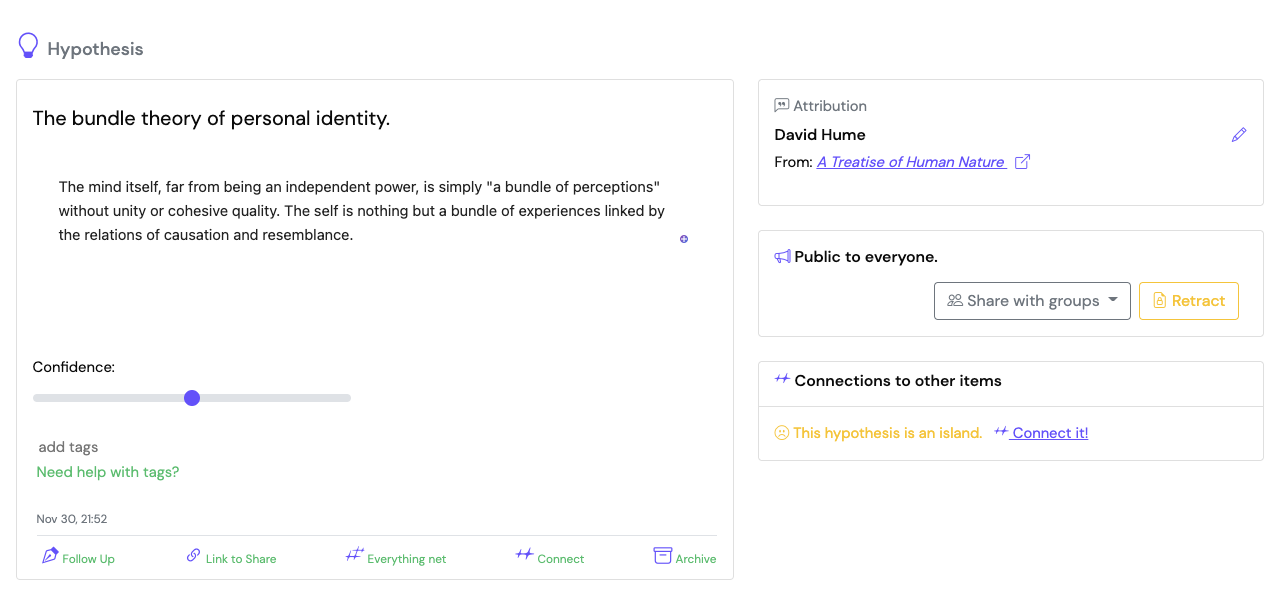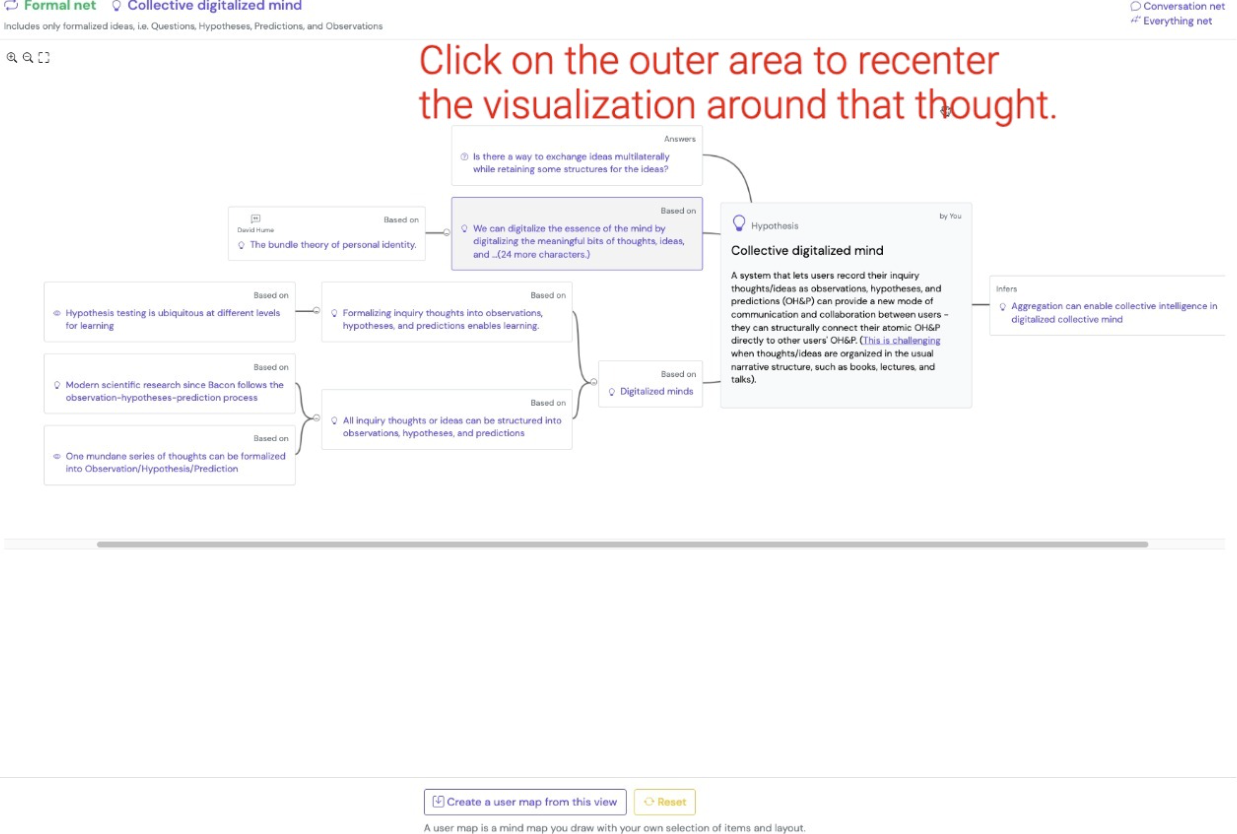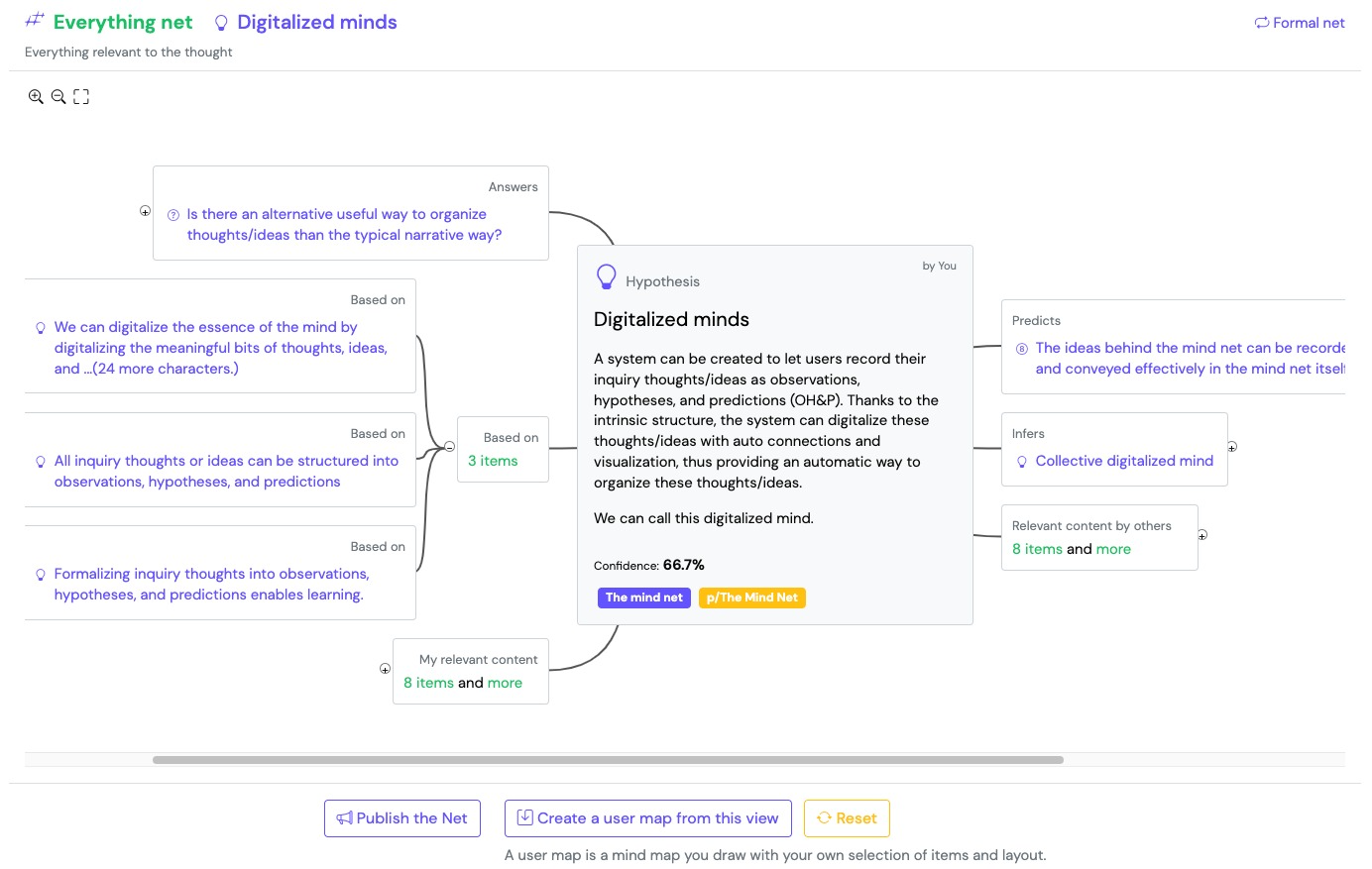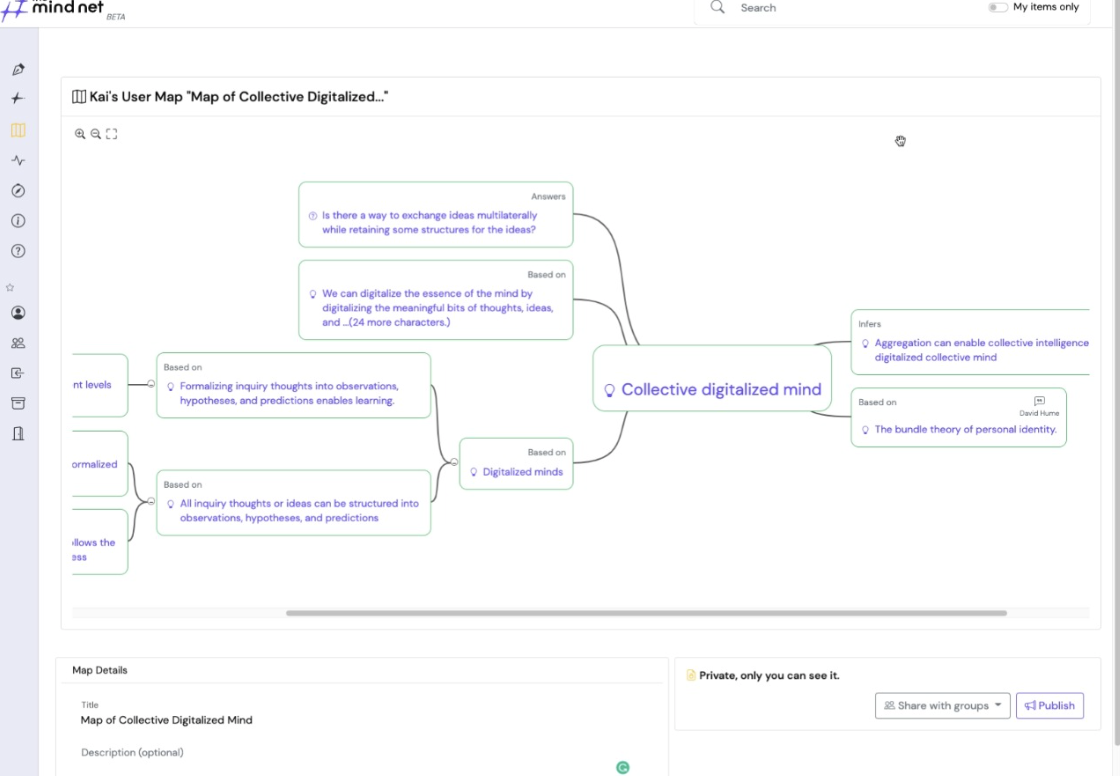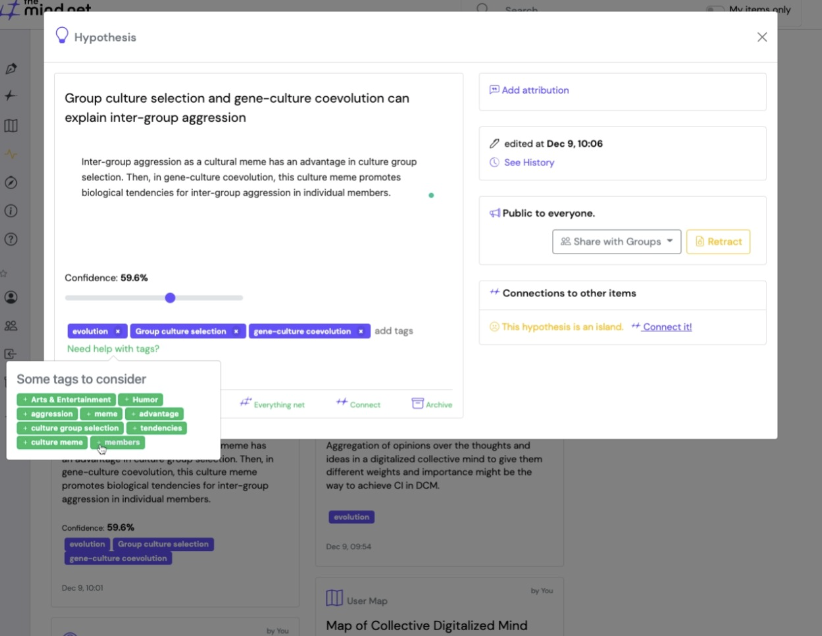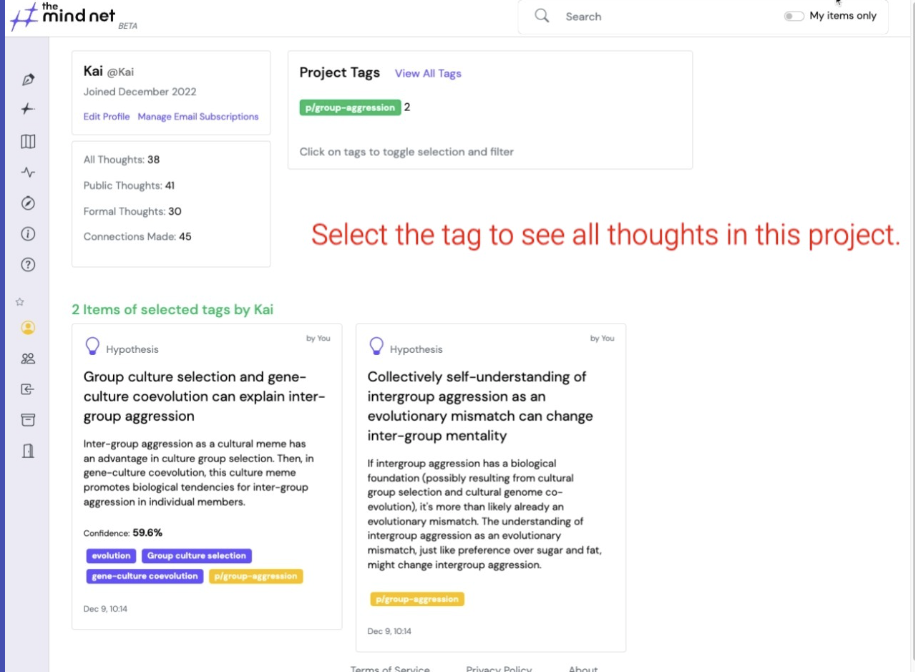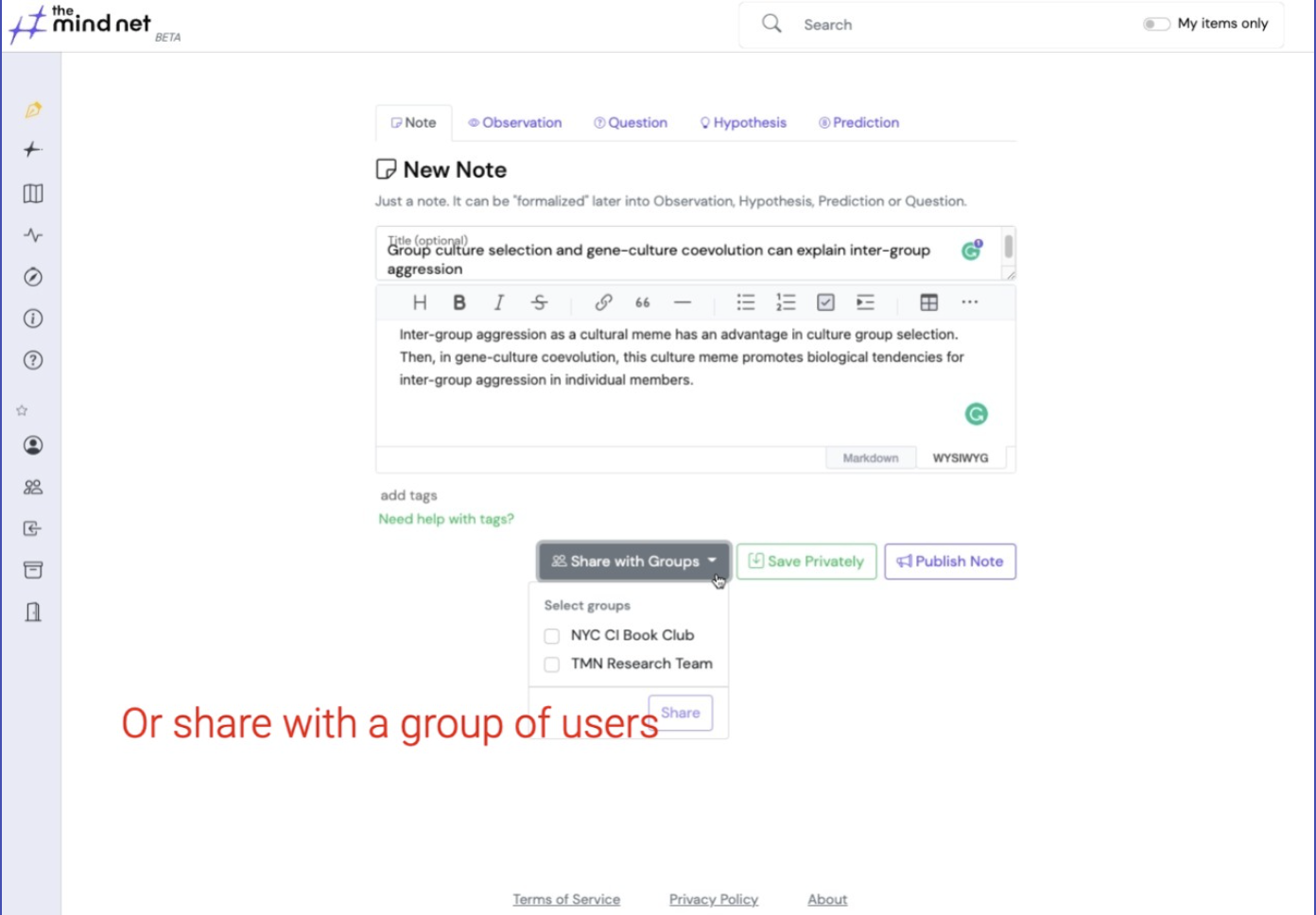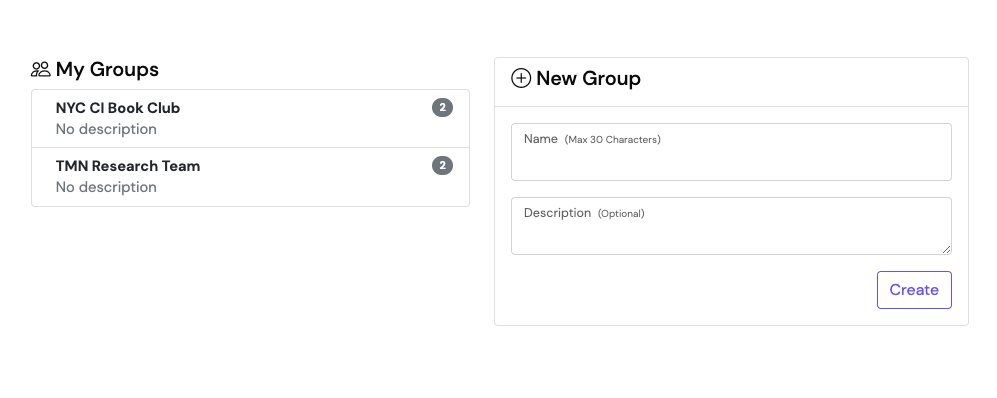Tutorials
Table of contents
- How to take notes of my own thoughts and ideas.
- How to convert a note as one of the formal types.
- How to connect thoughts.
- How to take notes of thoughts/ideas of others.
- How to visualize the network of thoughts, i.e. the mind net.
- How to view history of revisions.
- How to tag thoughts.
- How to control who can see my thoughts.
- How to create and manage groups.
How to take notes of my own thoughts and ideas.
Click on the top of the left side menu, you will enter page where you can record your thought. There are four formal types of thoughts that you can choose to categorize your thoughts: Observation , Question , Hypothesis , Prediction .
- Observation : An observed empirical fact, indisputable for reasonable people.
- Hypothesis : A conjecture that is either generalized from observations (induction), or deducted from other hypotheses (deduction). Collectively, hypotheses constitute our model (or theory) of the world. A hypothesis, often together with other hypotheses, can produce predictions. The mind net uses the broadest sense of this word, not limited to the one common in scientific research i.e. untested theories of how something works. It encompasses assumption, theory, putative knowledge, and the narrow sense of hypothesis.
- Prediction : A yet to be made observation. It's usually based on one or more hypotheses.
- Question : A subject for inquiry. Something wait to be answered by hypotheses.
How to convert a note as one of the formal types.
How to connect thoughts.
Once thoughts and ideas are recorded, the other critical half of digitalizing minds is to establish the links between them. The system automatically links items with similar content, but it's vital to establish explicit links with meaningful semantics.
When the two thoughts are of formal types , the connections between them can have meaningful semantics. For example, an Observation can be connected to a Hypothesis with generalizes to or contradicts semantics. A Hypothesis can be connected to a Prediction with infers semantics.
The mind net provides multiple ways to help user connect thoughts.
Prompt when following up or responding to another thought
When you follow up your own thoughts or respond to others' thoughts, the mind net will prompt you to connect the two thoughts with a selection of appropriate semantics.Select a thought to connect with
Paste a link to another thought.
How to take notes of thoughts/ideas of others.
Thoughts that are attributed to other authors will have a icon above the author name.
Once this is done, you can follow up with your own thoughts or ideas regarding it.
How to visualize the network of thoughts, i.e. the mind net.
Visualizing the thoughts and ideas with their links with semantics is where the mind net starts to go beyond other note-taking tools. This is how the mind net helps you bundle your thoughts and ideas together with unity and a cohesive quality.
Click the net icon below the thought to visualize the net.
This button popovers a dropdown menu when there are multiple modes of net visualizations available.
Currently there are three modes of automatic net visualization:-
Formal net: Only includes thoughts of formal types , and the formal links (links with semantics) between them.
The formal net is directional. It lays out the thoughts based on the logic direction indicated by the semantics of the formal link. For example, a Prediction that infers a Hypothesis will be laid out to the left of the Hypothesis .
A great example of a formal net is the graph of the ideas behind the mind net in itself.
- Conversation net: Shows the conversation threads of thoughts in a graph. Conversation net is directional. Responses are laid out to the right of the thoughts they respond to, they are also vertically ordered based on time of the response.
- Everything net : as the name implies, it shows all the thoughts and links between them, including related thoughts the system finds based on their content.
You can create a new User Map from scratch, or start with one of the automatic net visualizations above.
How to tag thoughts.
Tagging your thoughts is a great way to organize your thoughts and ideas. It also helps the system to better find related thoughts and discover potential connections.
The system provides some assistance in tagging your thoughts. When you type in a tag, the system will try autocomplete it based on existing tags. It also provides a list of suggested tags based on the content of the thought.
There is also a special type of tags called project tags that is designed to help you group your thoughts and ideas into projects. To create a project tag, simply start the tag with p/. Then you can list all your project tags in your profile page.
Project tags are also automatically inherited when you follow up or responding to a thought.
How to view history of revisions.
The mind net keeps a history of revision of thoughts so that:
- You can easily see the evolution of a thought.
- You can edit your published thoughts with transparency.
- You can easily revert to a previous version of a thought.
You can view the history of revisions of a thought by clicking the See History link on the right panel. Click on any of the revisions to view the changes made in it.
How to control who can see my thoughts.
- Publish will make the thought public and visible to all visitors of the mind net.
- Save Privately will keep the thought to yourself only.
- Share with Groups will the thoughts with a group of users. You need to be a member of the group to share your thoughts with it.
After you saved the new thought, you can change its access later on the right panel.